Install DictTango on Android
This will help you to get DPD set up and configured in the DictTango app.
If you are mostly online and would prefer an easier installation, getting the latest data directly from the DPD website, install DictTango on your device and then follow these instructions .
If you would like to install for offline use then follow the instructions below.
About DictTango
DictTango uses MDict files, but offers a far better user experience than the MDict app itself.
-
Open any word from a PDF or website by long-clicking and using the Android popup menu.
-
Once inside the app, words can be navigated with a single-click.
-
It also offers full text search as well as numerous other advanced features.
Installation In Brief
-
Download the latest
dpd-mdict.zipfrom the DPD releases page on GitHub -
Download and install the latest version of DictTango from GitHub
Detailed Installation Instructions
Below are detailed step-by-step instructions.
Please follow them carefully to get full DPD functionality.
(1) Download and install the latest version of DictTango from GitHub
(2) Download the latest dpd-mdict.zip from GitHub
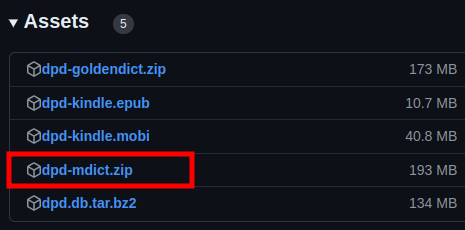
(3) Using your file-manager of choice, unzip dpd-mdict.zip
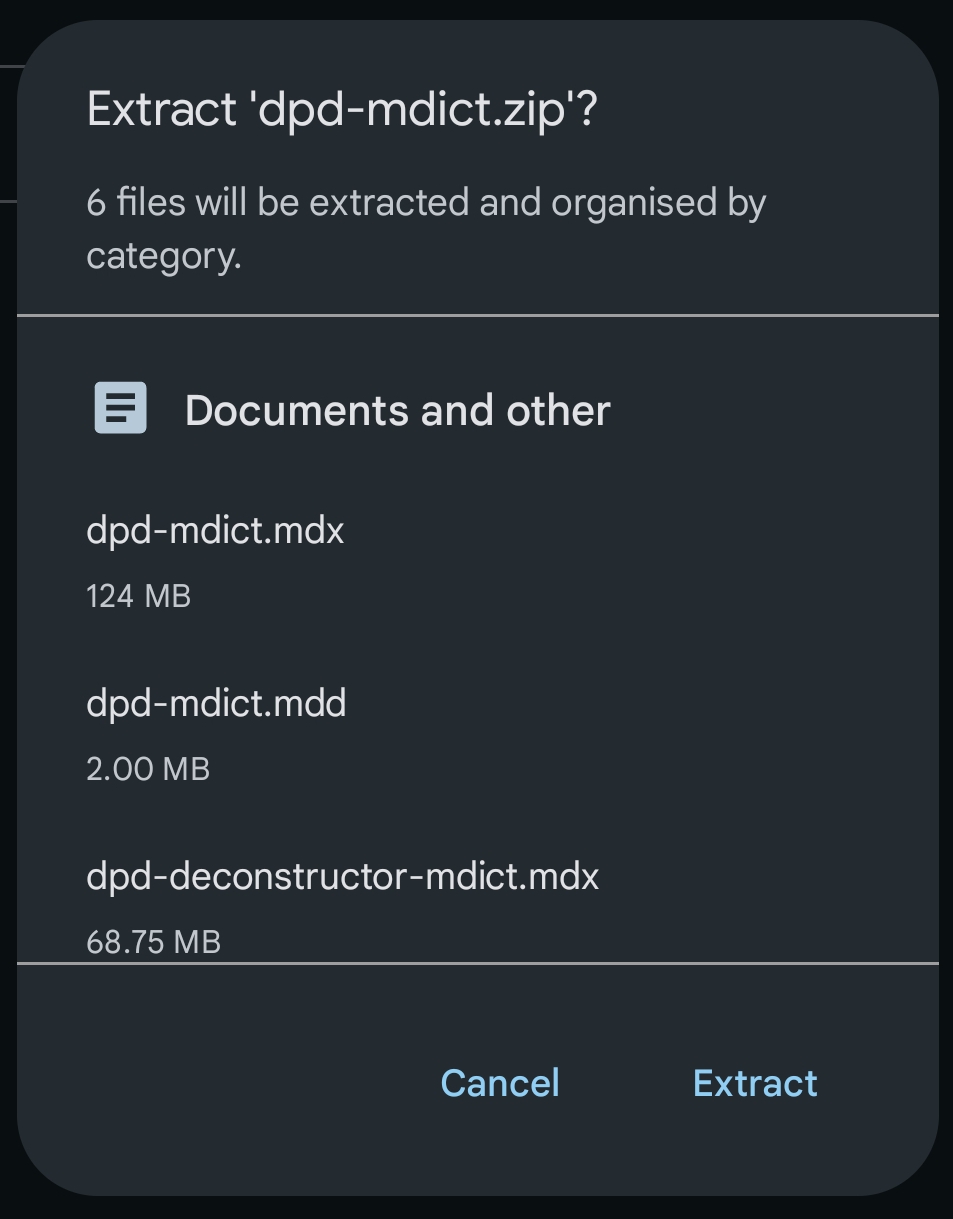
(4) Open the DictTango app and click the menu icon in the top right-hand corner
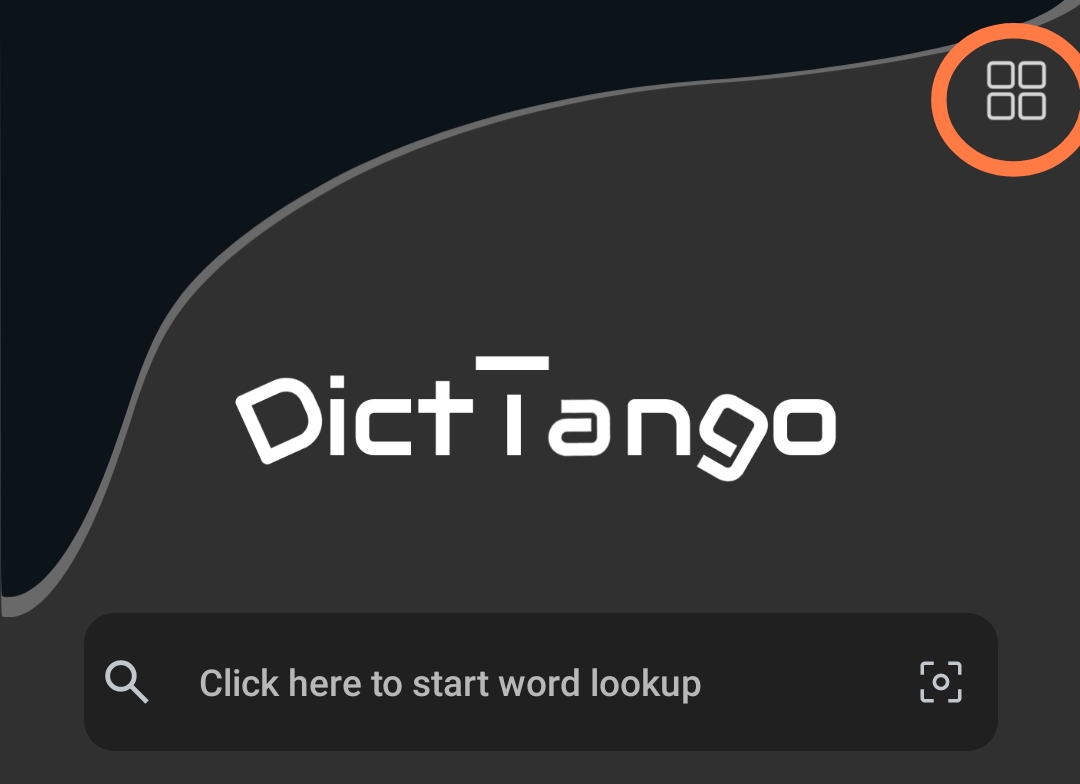
(5) Click on Dictionary List
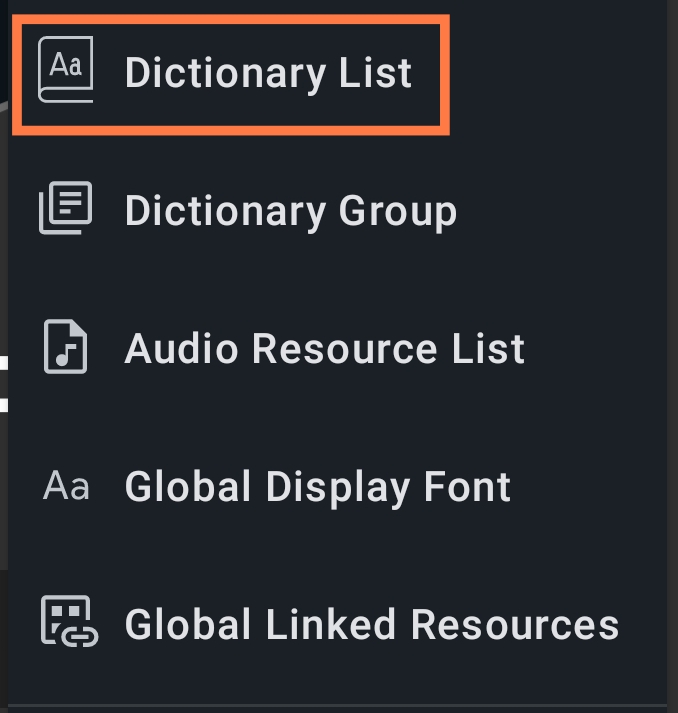
(6) Click on the menu icon in the top right-hand corner of Dictionary List
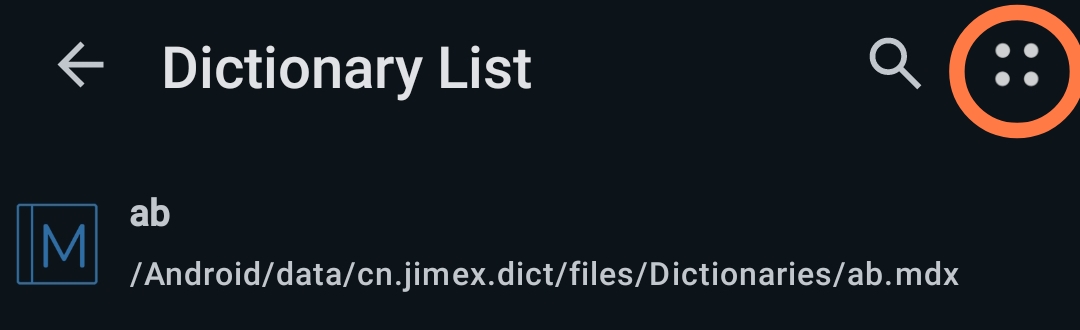
(7) Click Copy from SD Card
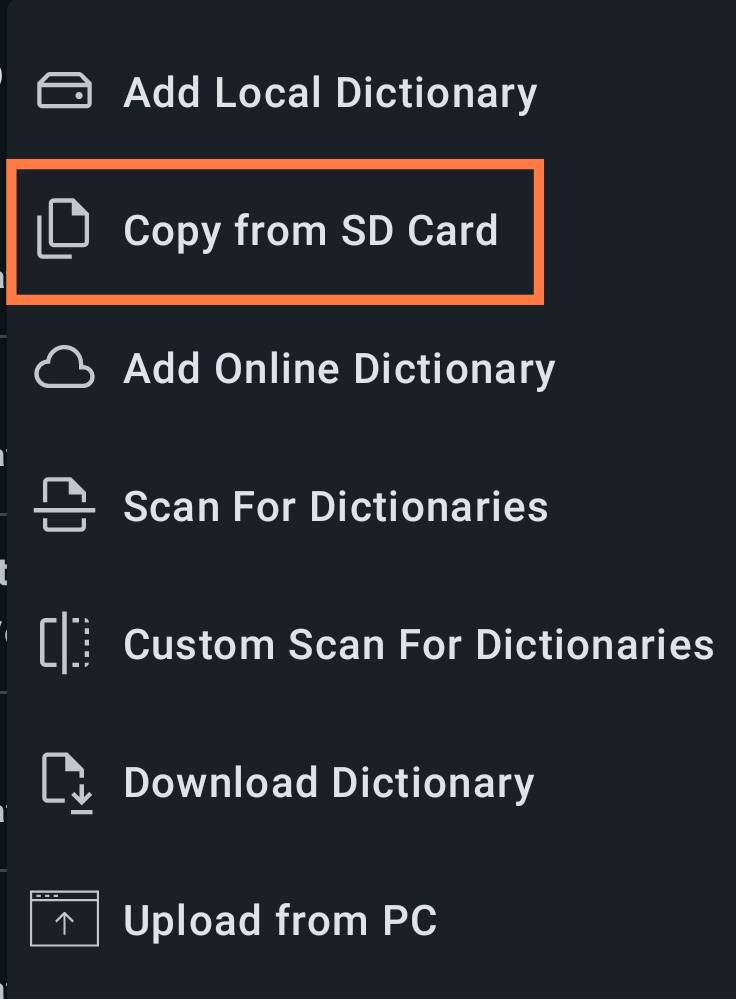
(8) Select the 6 DPD files in your Android file browser
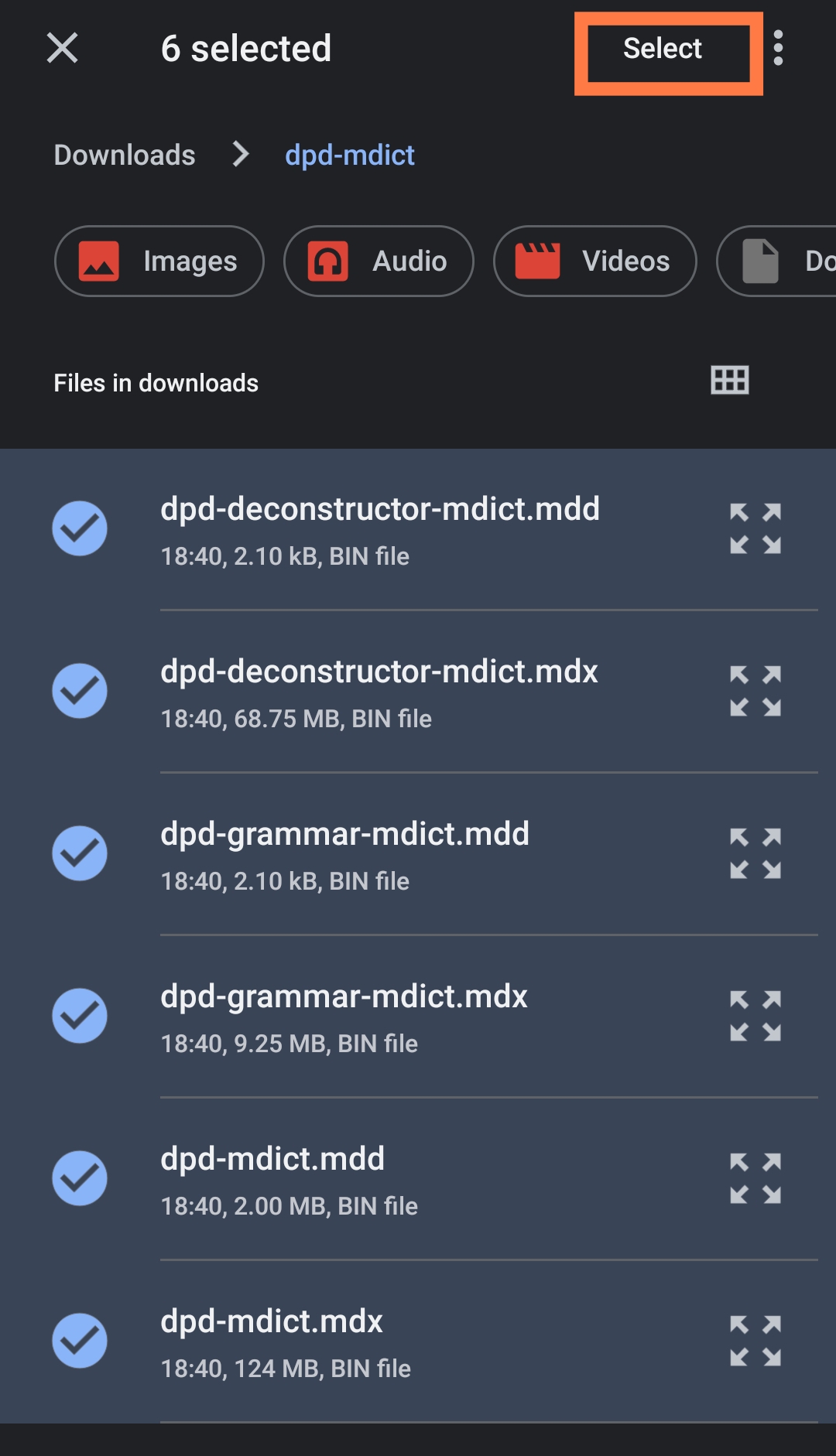
(9) Select Dictionaries Folder as the destination folder
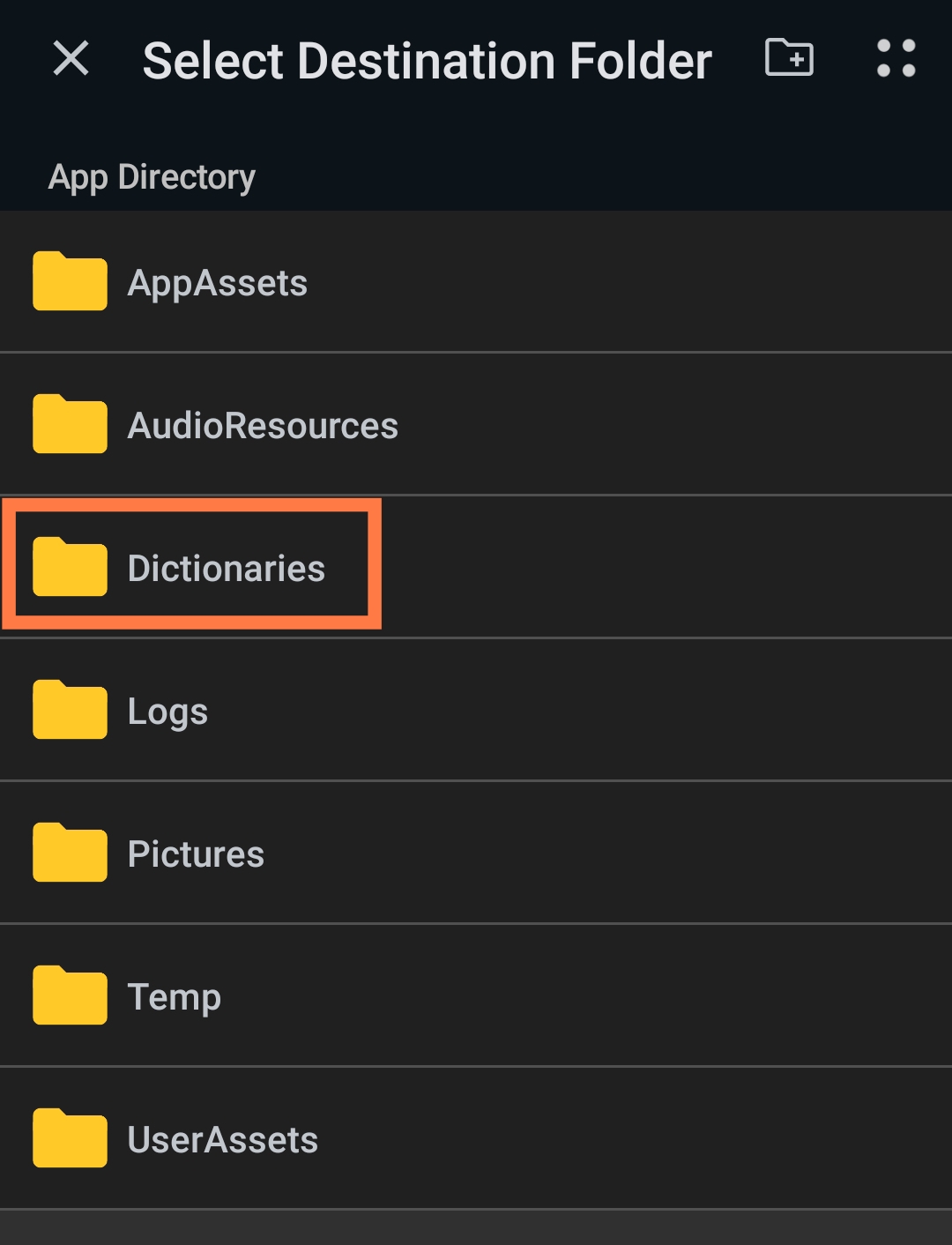
(10) Click Copy To Here
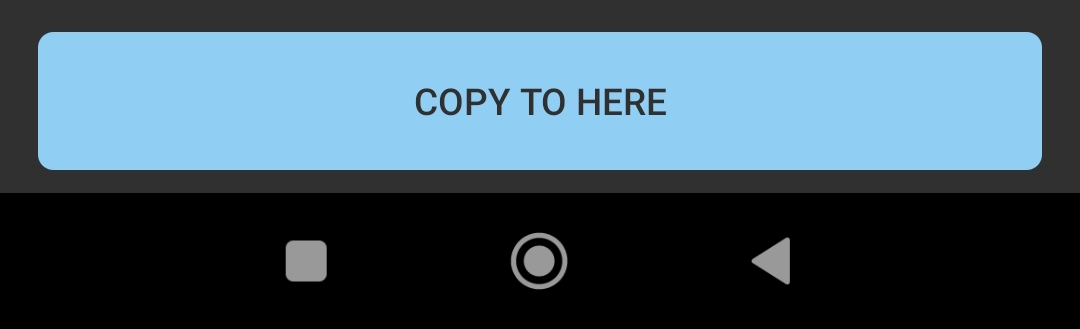
Display All Entries
To see all DPD entries, follow the steps below. Otherwise, DictTango will only display the entry from the first dictionary it finds.
(1) Click the menu icon in the top right-hand corner.
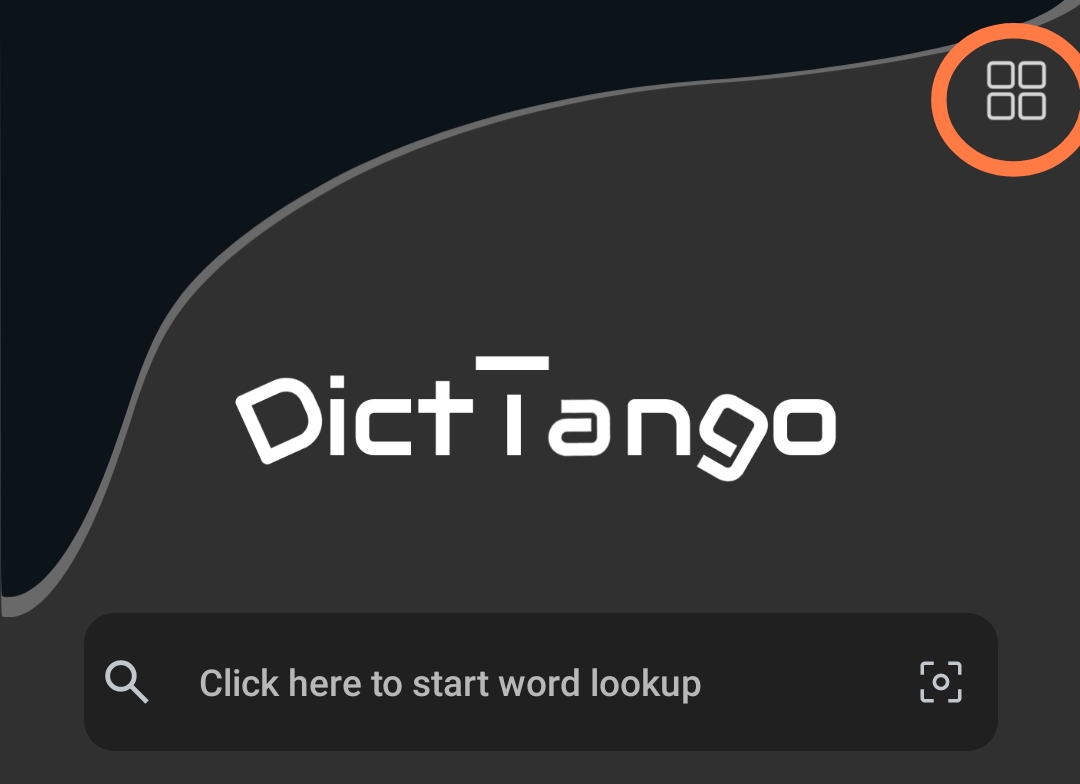
(2) Select Dictionary Group.
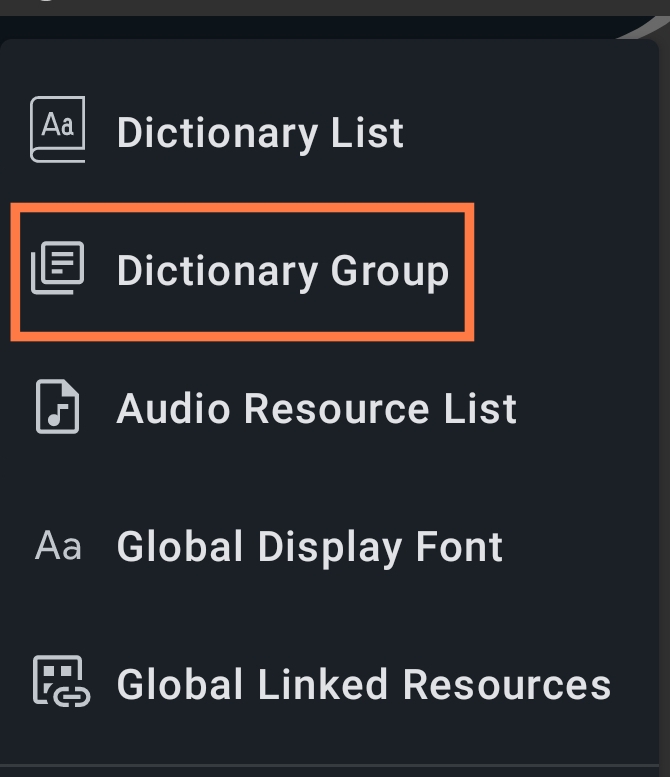
(3) Select the Default Group.
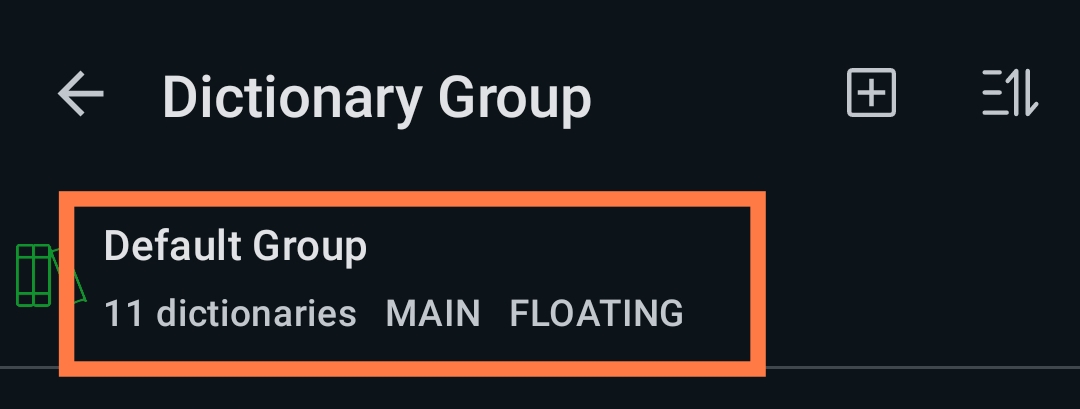
(4) Click Dictionaries
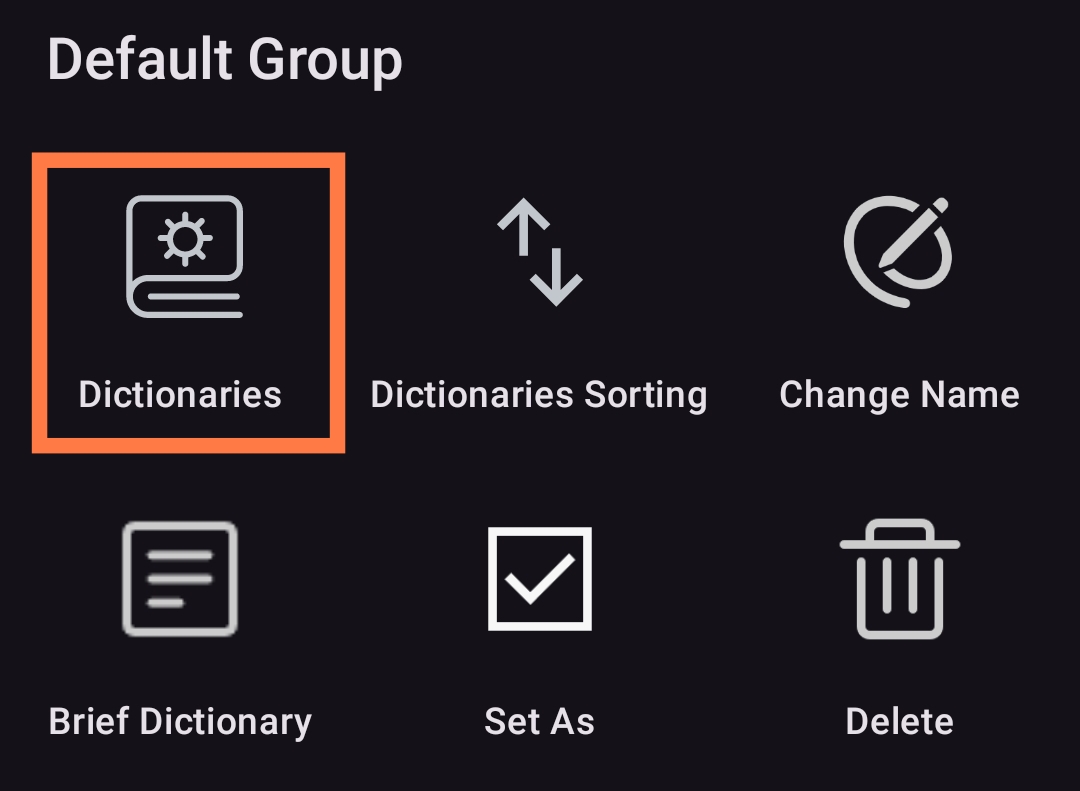
(5) Long press to select any dictionary, then click Select All
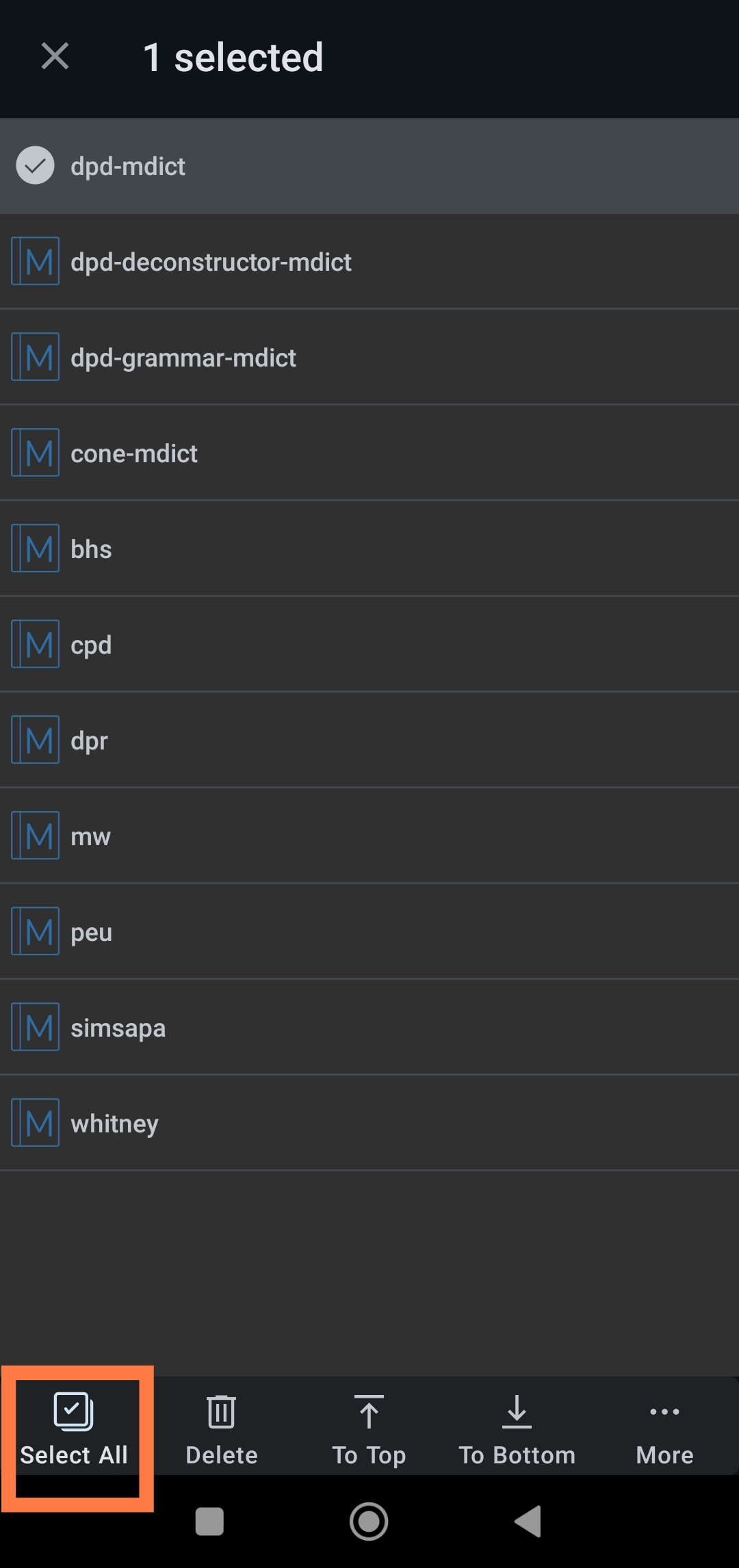
(6) Click More in the bottom right-hand corner.
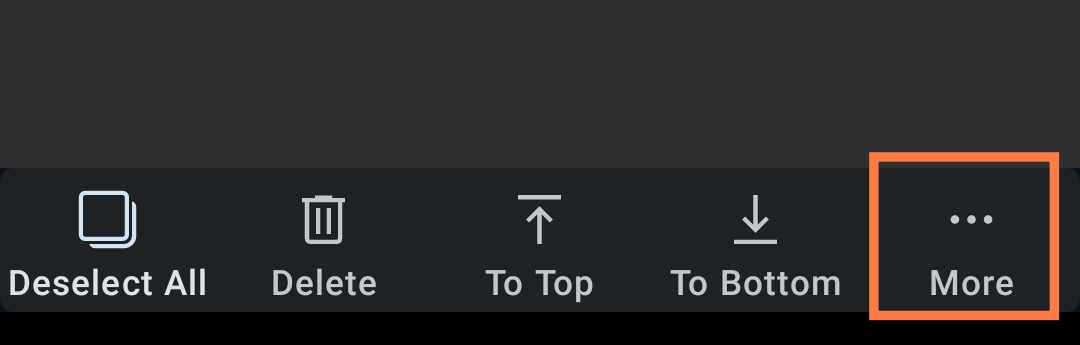
(7) Click on Auto Expand
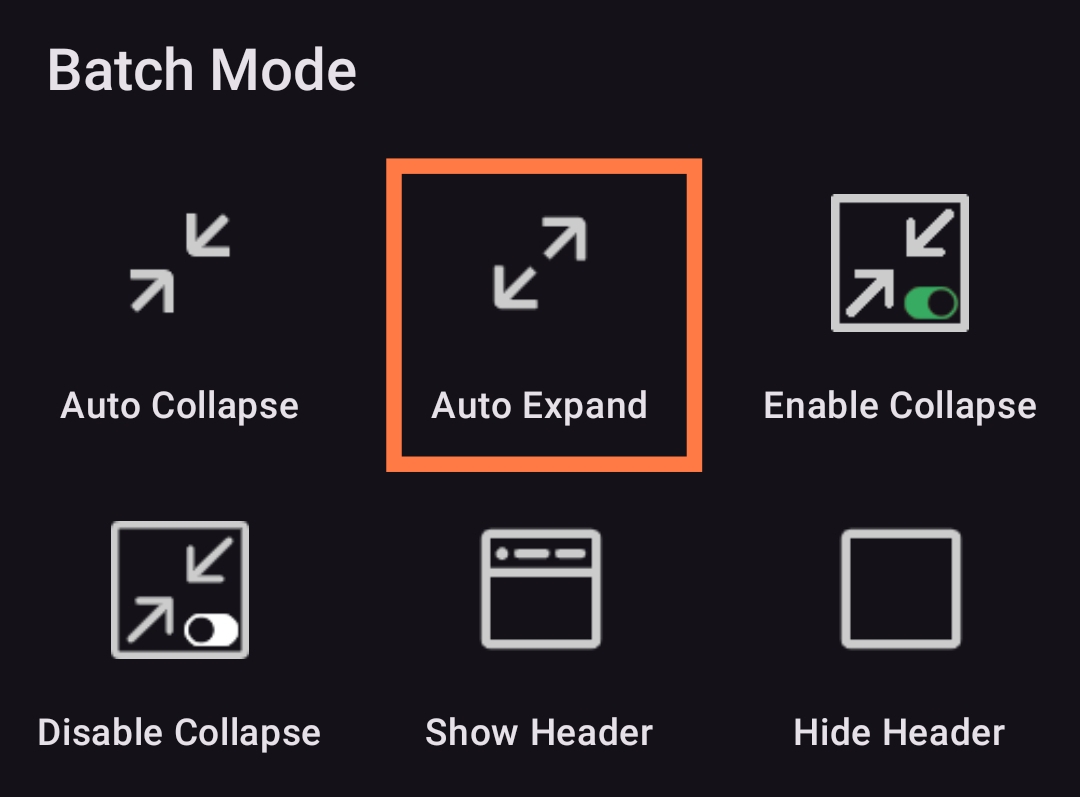
That's it. Now you'll see all entries from all dictionaries.
Change the Dictionary Order
While you are there, you can change the order in which dictionaries are displayed.
(1) Click the Sorting Mode Button in the top right-hand corner
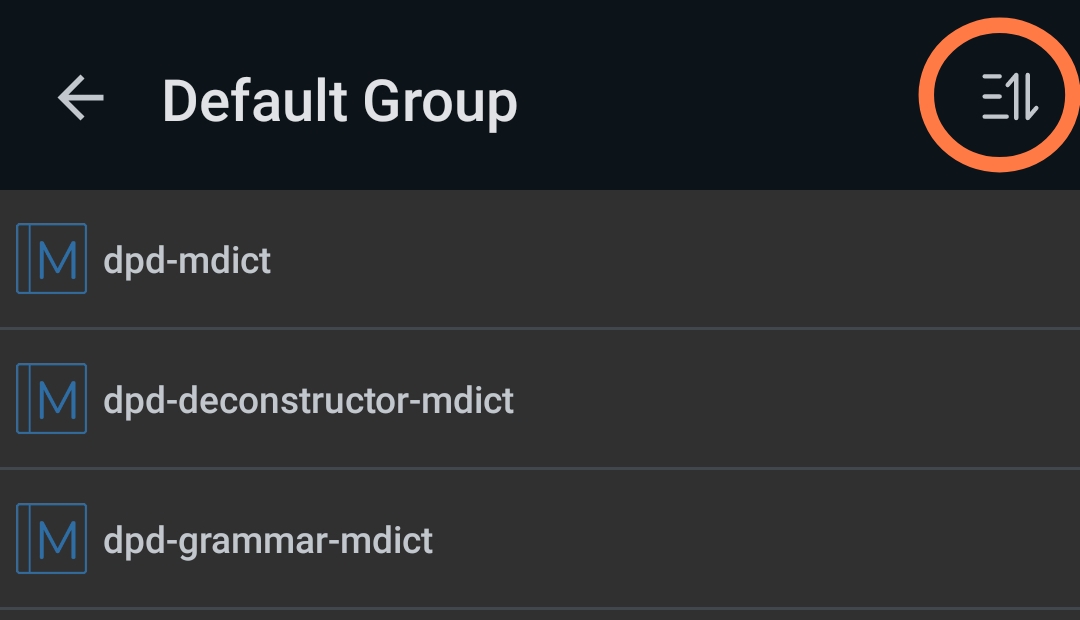
(2) Long click and drag, or click the arrows to change the order of dictionaries.
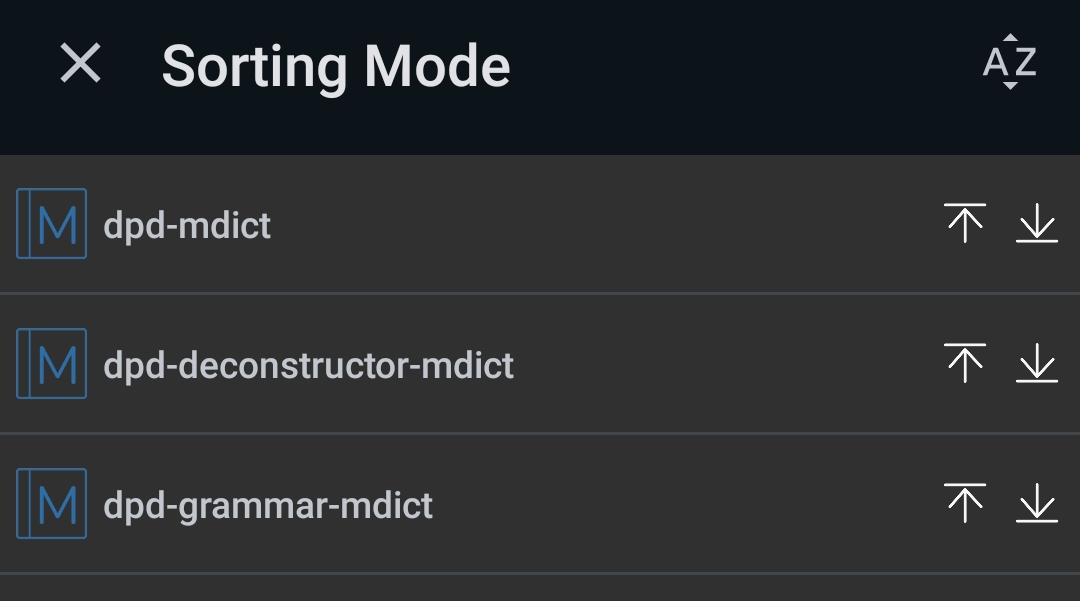
Dark Mode
If you prefer dark mode, then
(1) Click the menu-icon in the top right-hand corner.
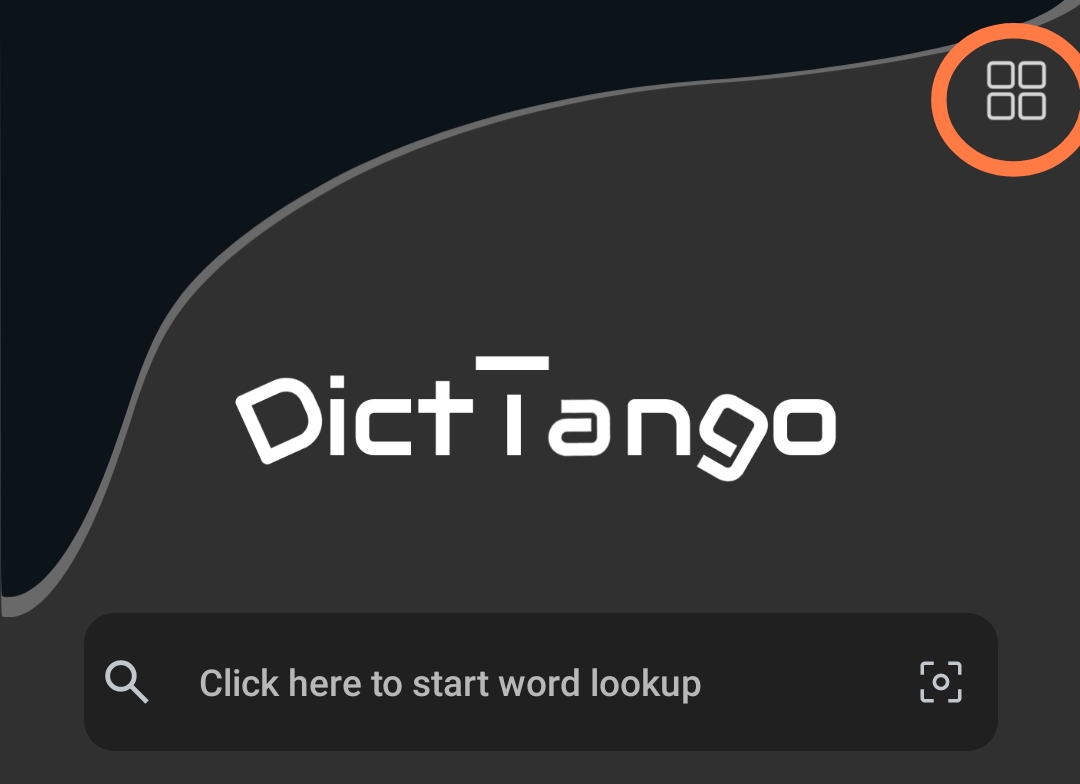
(2) Click on Settings
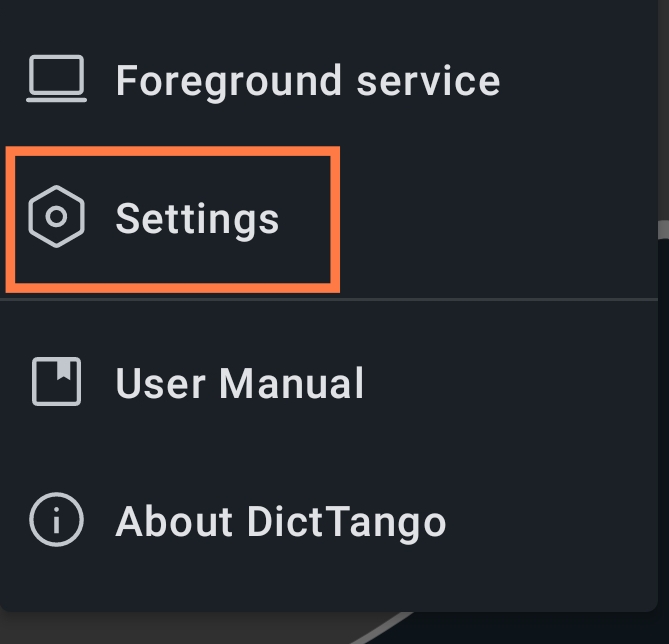
(3) Choose your preferred dark mode.
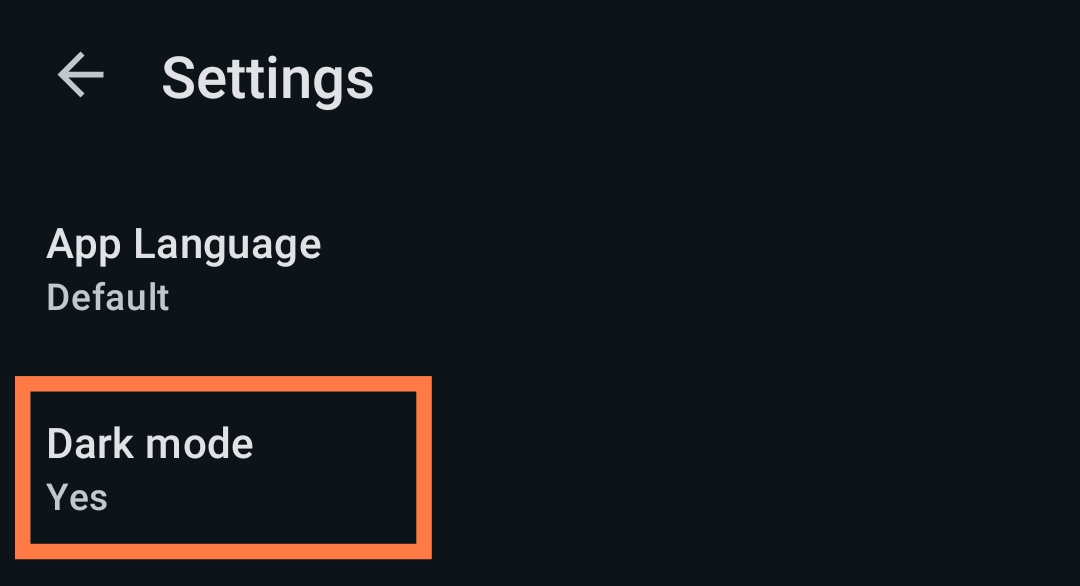
The app will restart in Dark Mode.
How To Open A Word In DictTango
(1) Long-click on a Pāḷi word in any PDF, doc or website.
(2) After a moment, the Android menu will appear.
(3) Click on DictTango
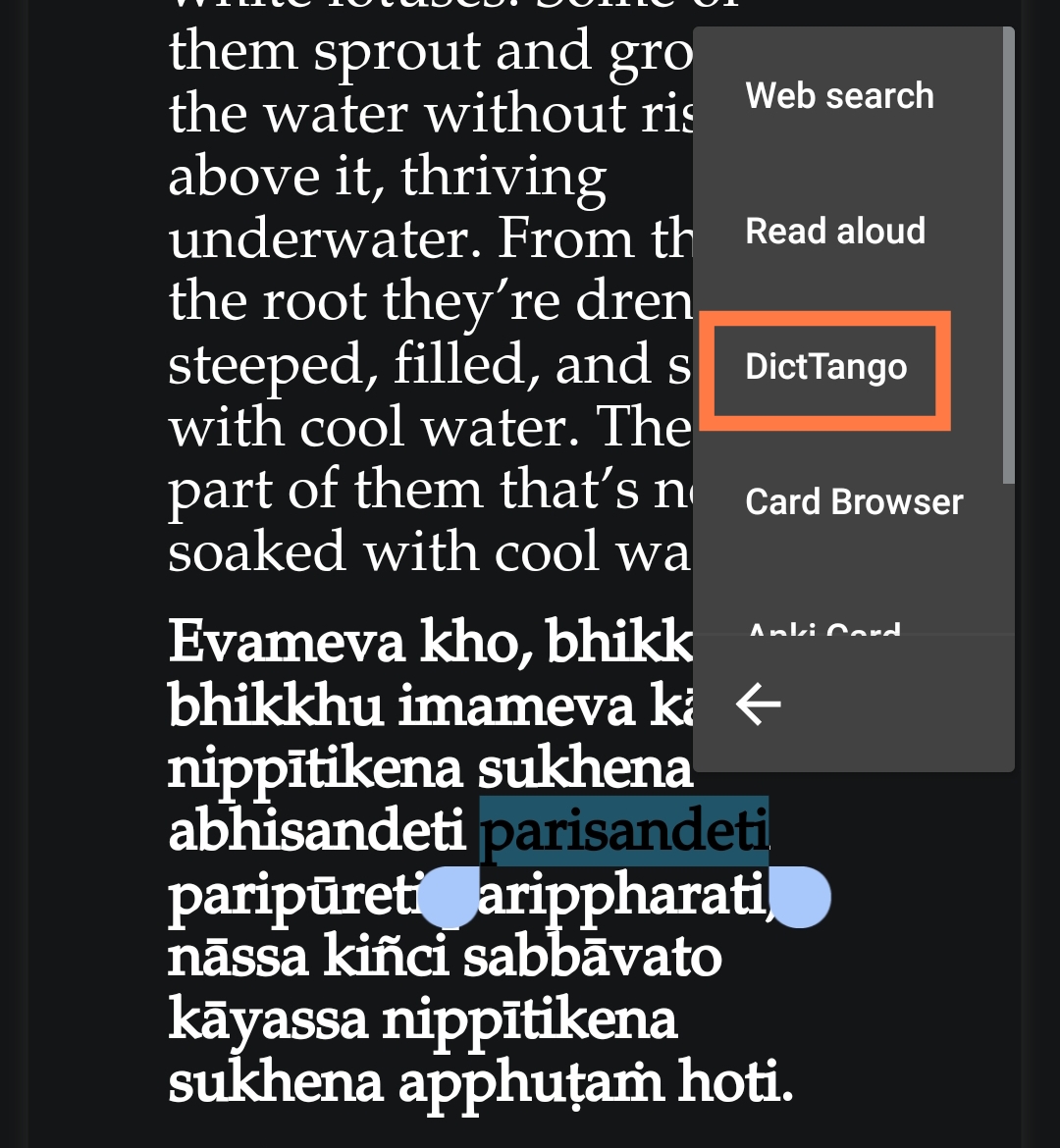
(4) All relevant dictionary entries will be displayed

(5) Once inside DictTango, just single-click on any word to open it.
Font Size
To adjust the font size:
(1) Open any word in the dictionary.
(2) Click on the resize icon in the bottom right-hand corner.
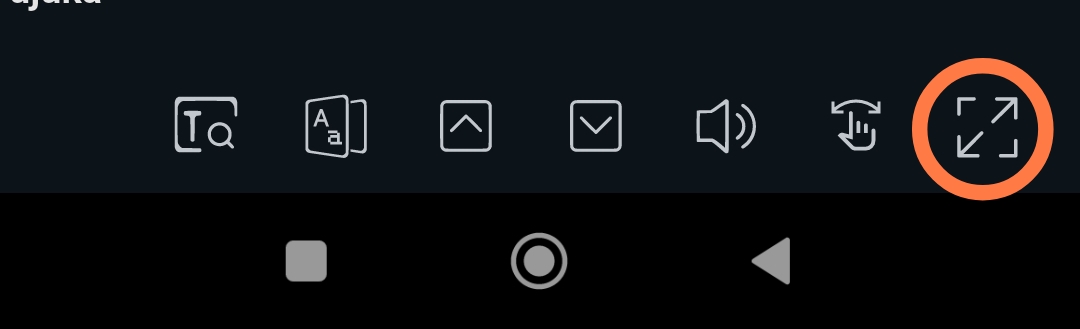
(3) Drag the slider up and down to change the font size.
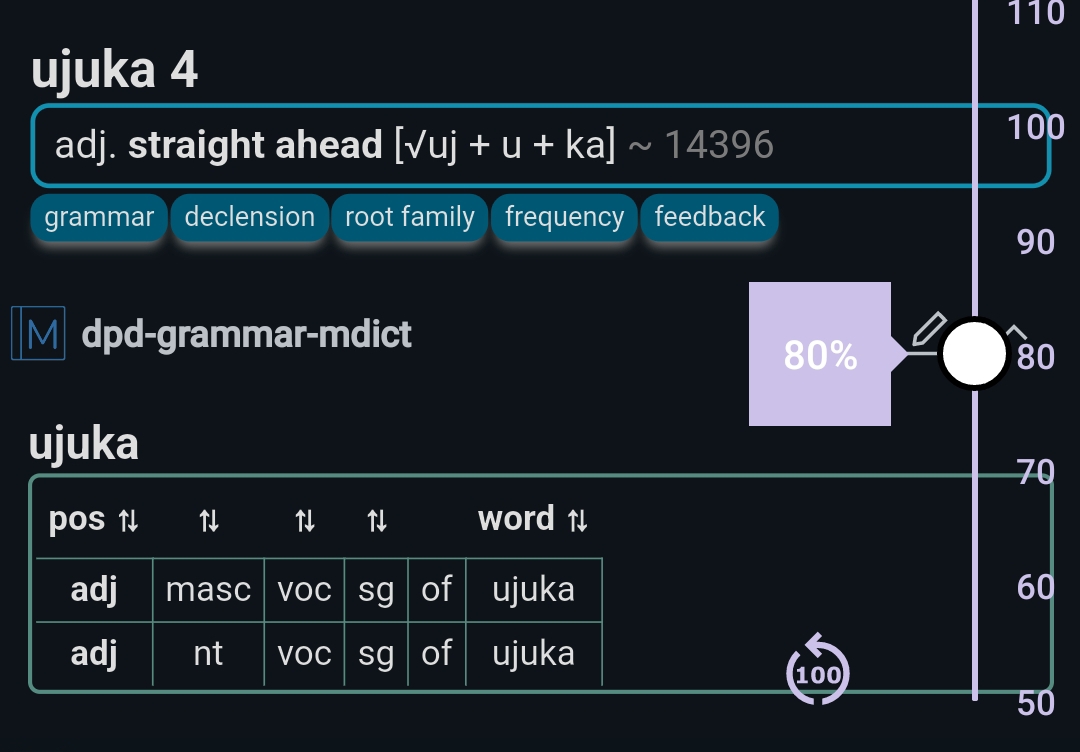
Install more Pāḷi and Sanskrit dictionaries
Here's a good selection of Pāḷi and Sanskrit dictionaries in MDict format to install on your Android device.
Enjoy your Pāḷi reading with this great Android app!