Install GoldenDict on Windows
In Brief
-
download the latest version of DPD. Look for
dpd-goldendict.zip -
download and install the latest version of GoldenDict NG. Look for
Windows-installer.exe -
in settings, direct GoldenDict to the DPD folder.
Here is a video to help you with Windows installation courtesy of the Learn Pali Channel on Youtube.
Below are detailed step-by-step text instructions.
Detailed Instructions
Install GoldenDict
(1) Download the latest version of GoldenDict NG from GitHub. Look for Windows-installer.exe
(2) Go to your Downloads folder and double click GoldenDict-ng-version-xyz-Windows-installer.exe
(3) Choose your language. Click OK
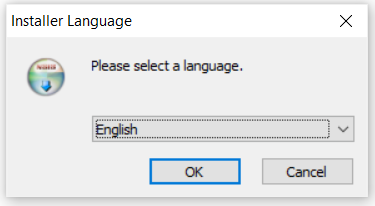
(4) Click Next
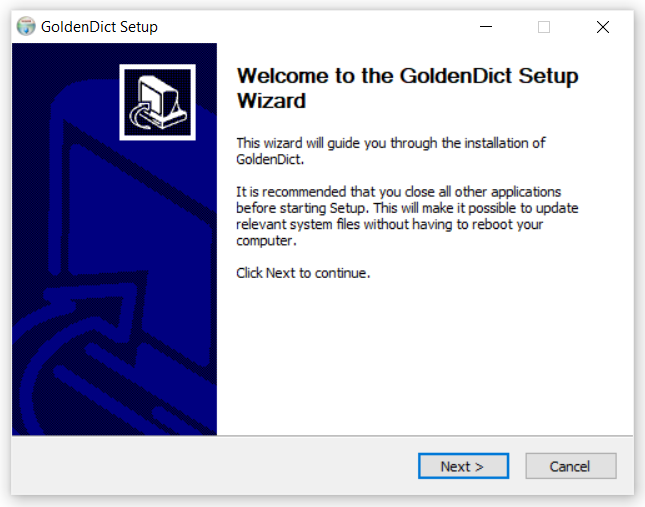
(5) Click I Agree
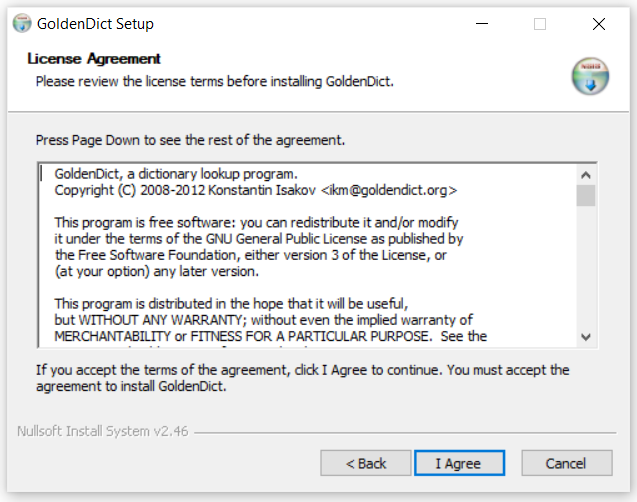
(6) Choose your install location and click Next.
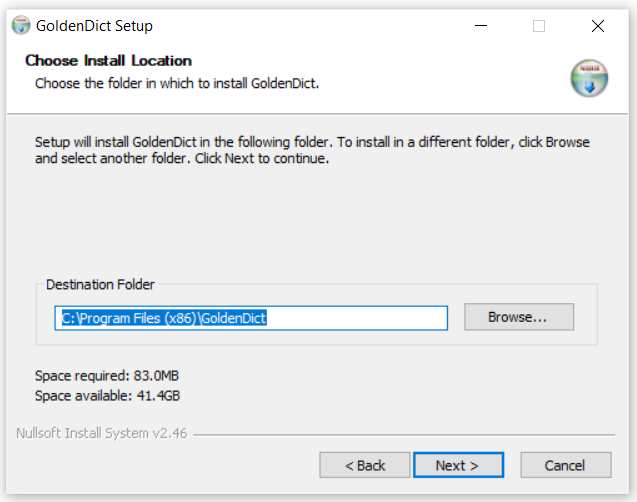
(7) Click Install
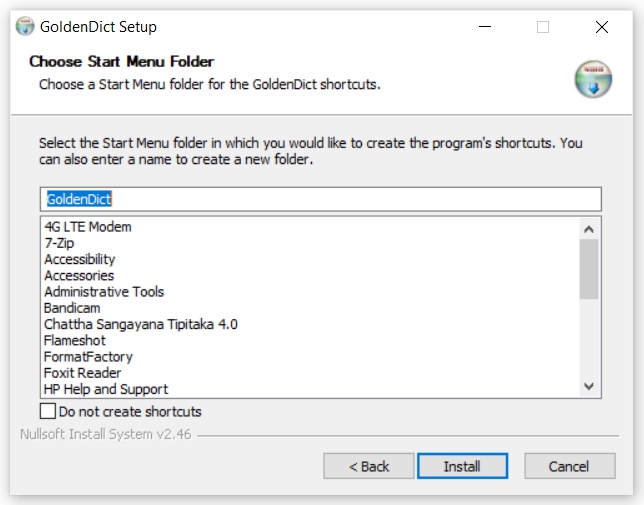
Installing …
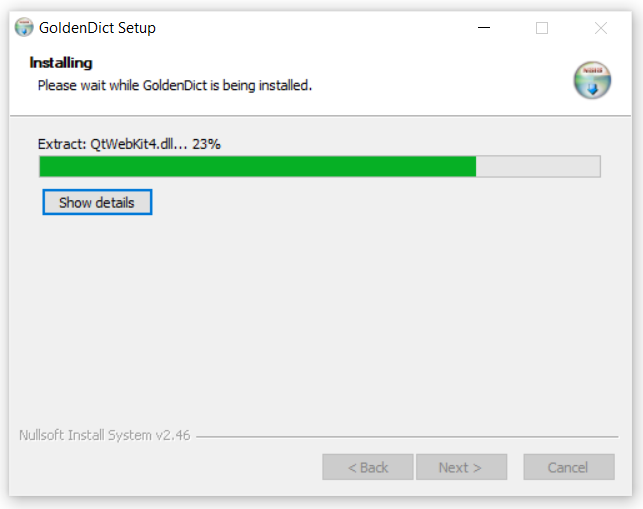
(8) Click Finish
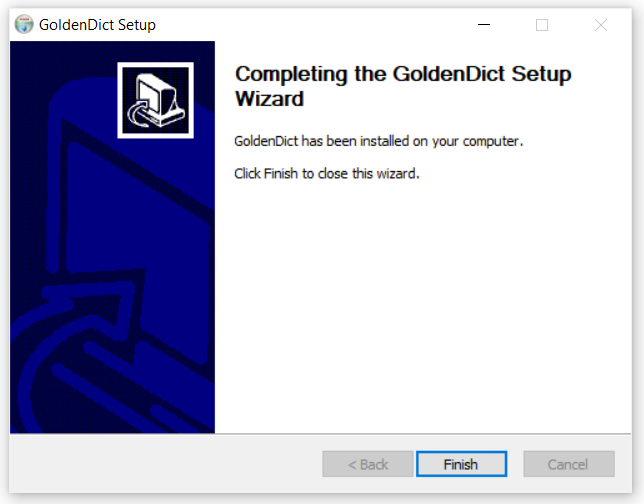
Download DPD
(1) Download the latest version of dpd-goldendict.zip from GitHub
Make a GoldenDict folder
(2) It is recommended to make an easily accessible GoldenDict folder, for example \Documents\GoldenDict

Unzip
(3) Right-click the DPD zip file in your Downloads folder and click Extract All.
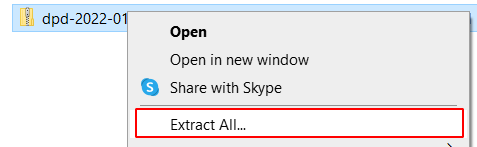
(4) Select the \Documents\GoldenDict folder and click Extract
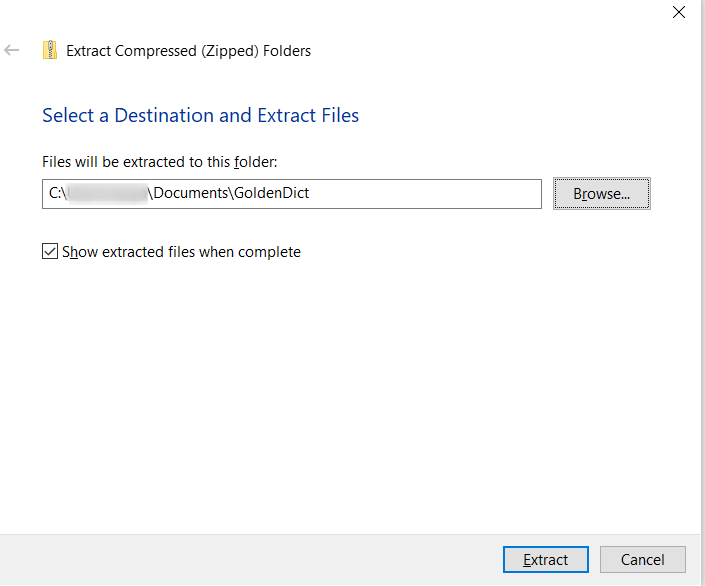
(5) There will now be a DPD folder in \Documents\GoldenDict
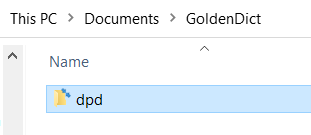
Setting up GoldenDict
(1) Run GoldenDict from the Start Menu
![]()
(2) Open Menu > Edit > Dictionaries (Shortcut F3)
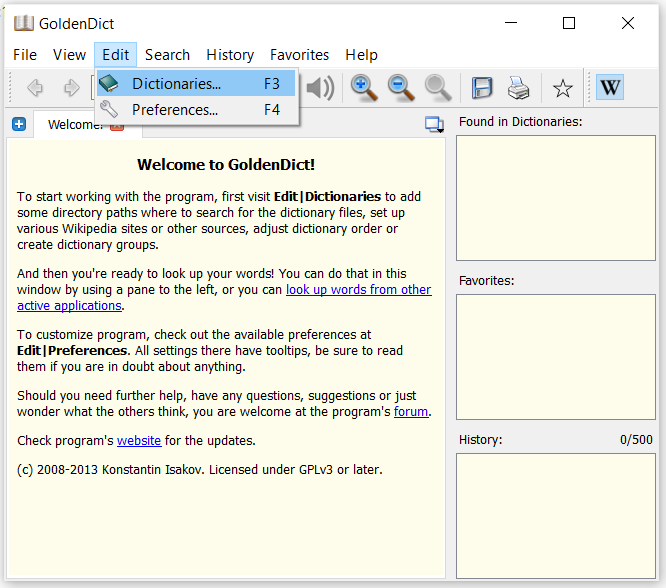
(3) Click Add
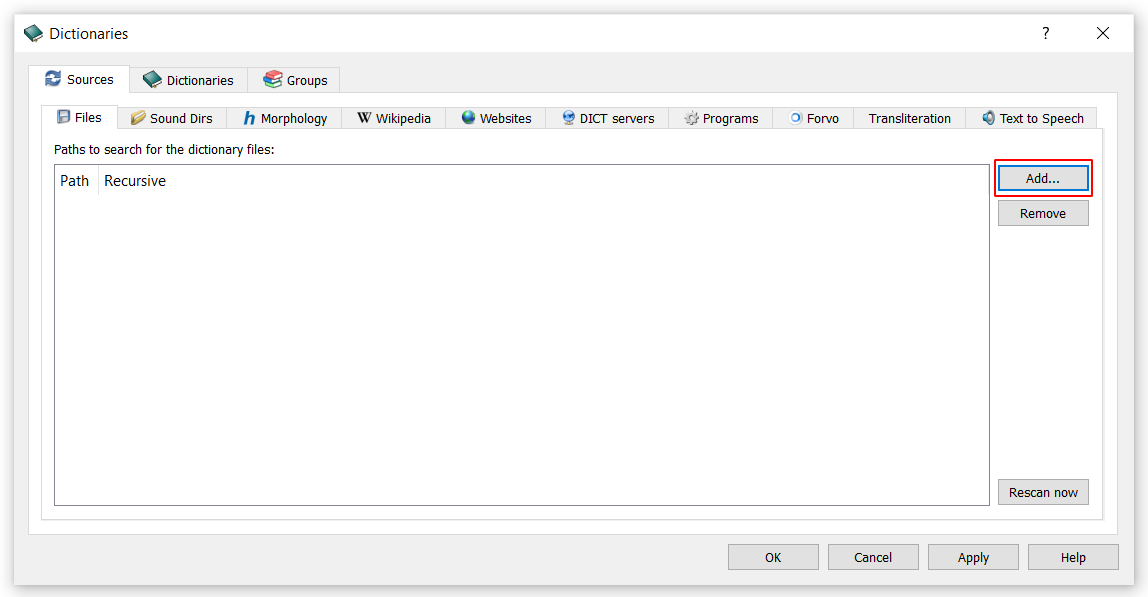
(4) Navigate to \Documents\GoldenDict and click Select Folder
(5) Tick the Recursive check-box (this makes sure all sub-folders get added)
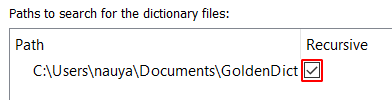
(6) Click OK
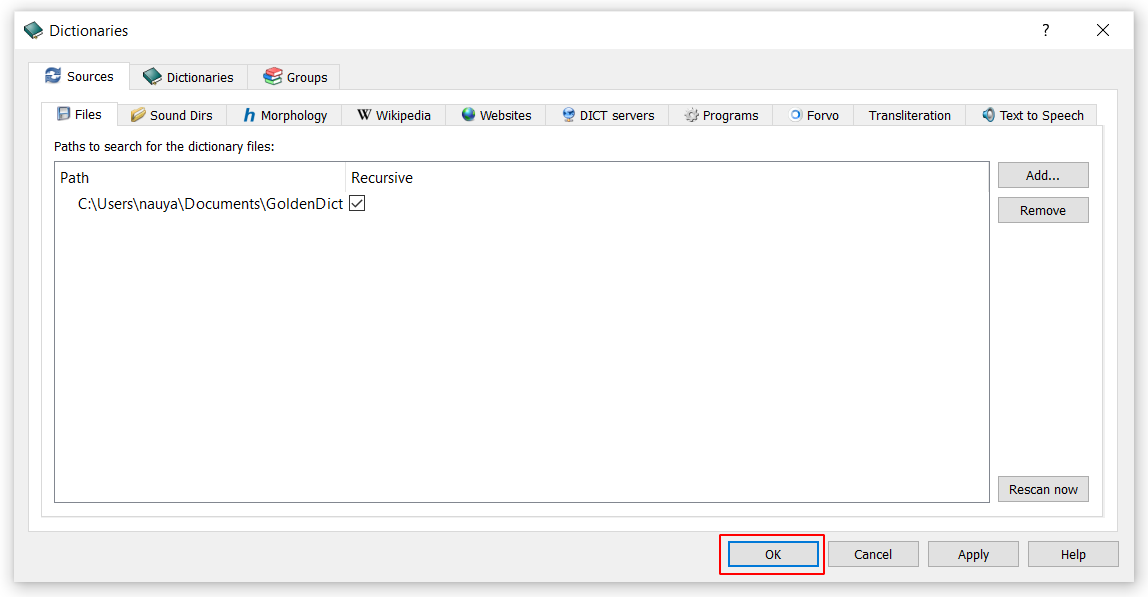
(7) Wait while the dictionary gets indexed.
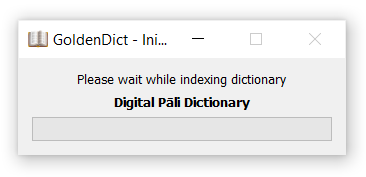
You're all setup!
Next learn how to set up the hotkey so you can click on any Pāḷi word in any text and open it immediately in the dictionary.