Install GoldenDict on Mac
In Brief
- download the latest version of
dpd-goldendict.zipfrom Github - install GoldenDict NG for Apple Silicon M1 chip and newer or Intel AMD64
- in settings, direct GoldenDict to the DPD folder.
Below are detailed step-by-step instructions.
Download GoldenDict
If you are using an Apple Silicon M1 chip or newer, download this version of GoldenDict NG from Github.
If you are using an Intel AMD64 chip, download this version of GoldenDict NG from Github.
Install GoldenDict
Double click the GoldenDict.dmg file in your Downloads folder.
Double click the installer.
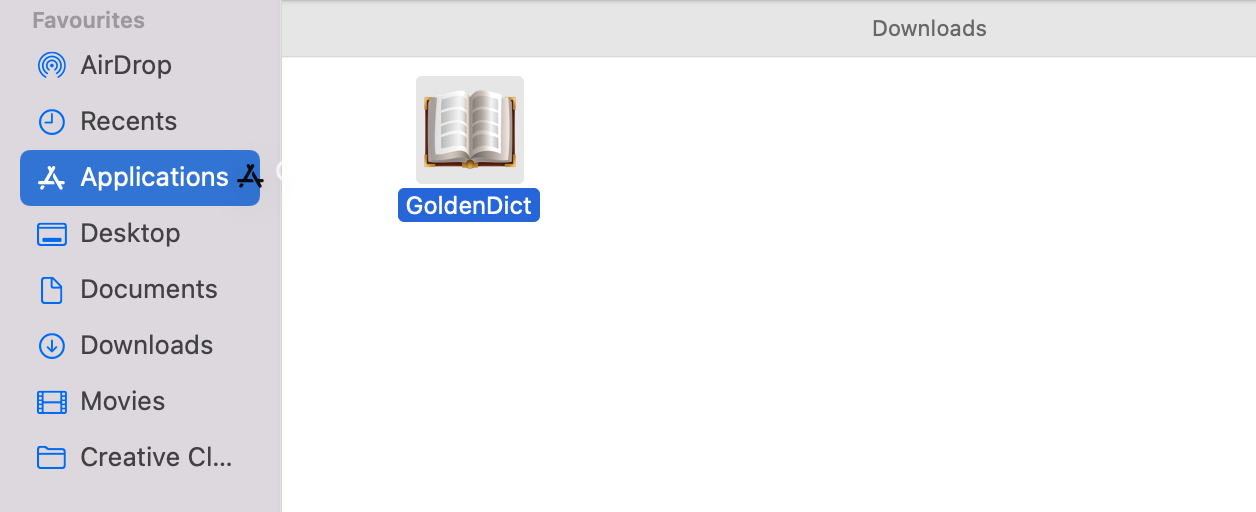
You'll probably get a security warning like this.
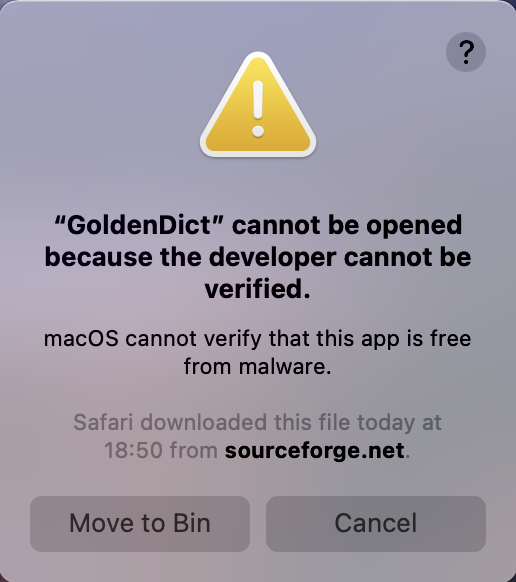
Click cancel and open Security and Privacy Preferences. Click on the lock at the bottom left corner. Then choose “Open anyway” and GoldenDict will open. Click Open Anyway.
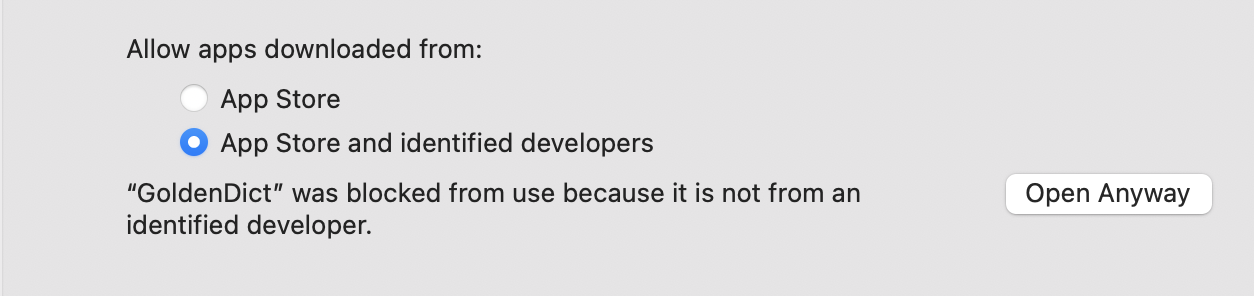
Click Open on the next security warning.
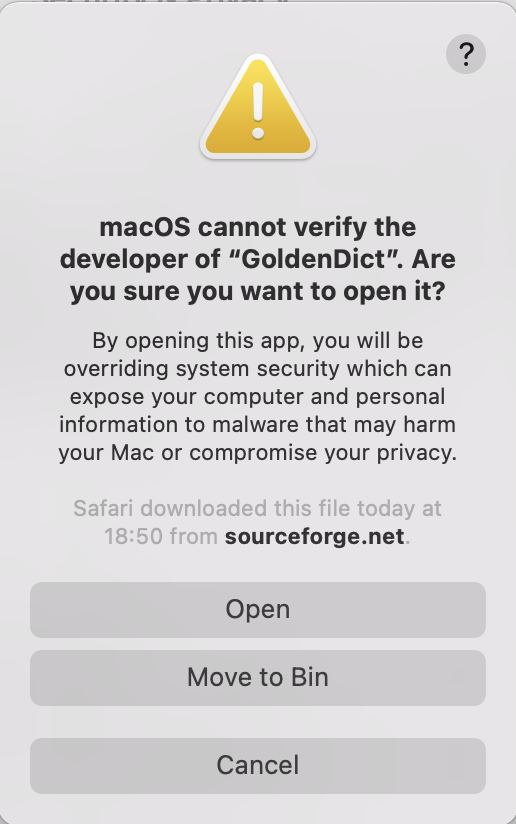
Ok, you're installed. Now let's add a dictionary.
Download DPD
Download the latest version of dpd-goldendict.zip from Github.
Unzip
Find the .zip file in your downloads folder and unzip it.
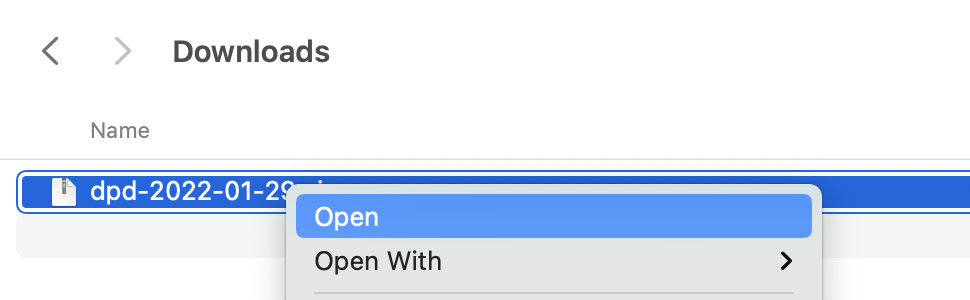
Make a GoldenDict folder
It is recommended to make an easily accessible GoldenDict folder, for example /Documents/GoldenDict
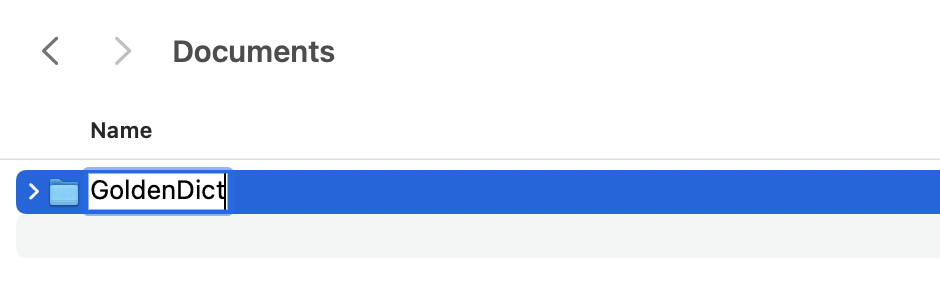
Copy the unzipped DPD folder into /Documents/GoldenDict
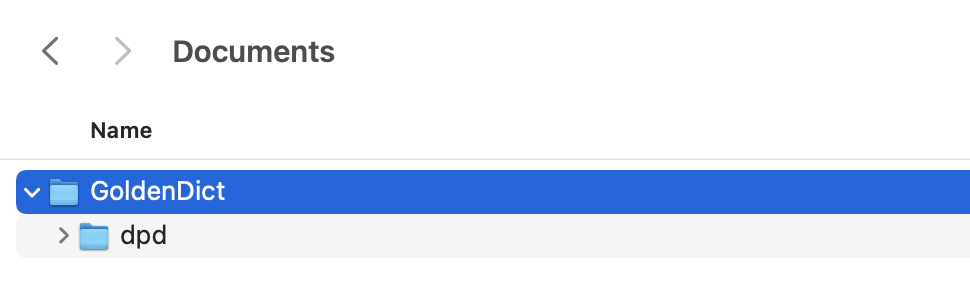
Adding Dictionaries to GoldenDict
Launch the GoldenDict application.
Go to Menu > Edit > Dictionaries (Shortcut F3).
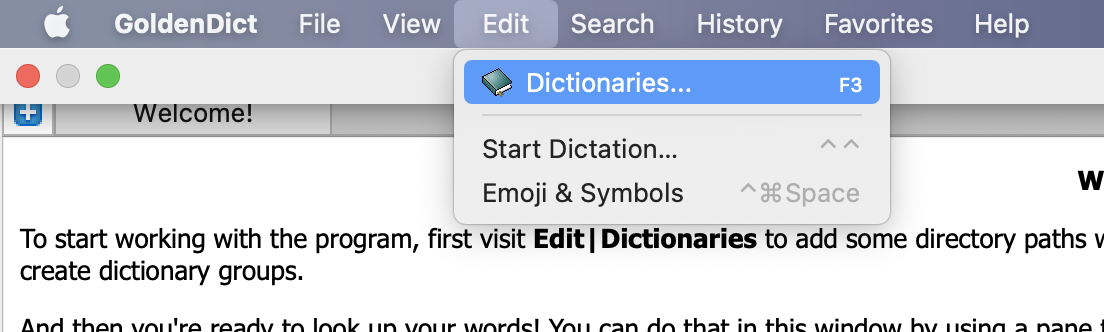
Go to Sources > Files. Click Add.
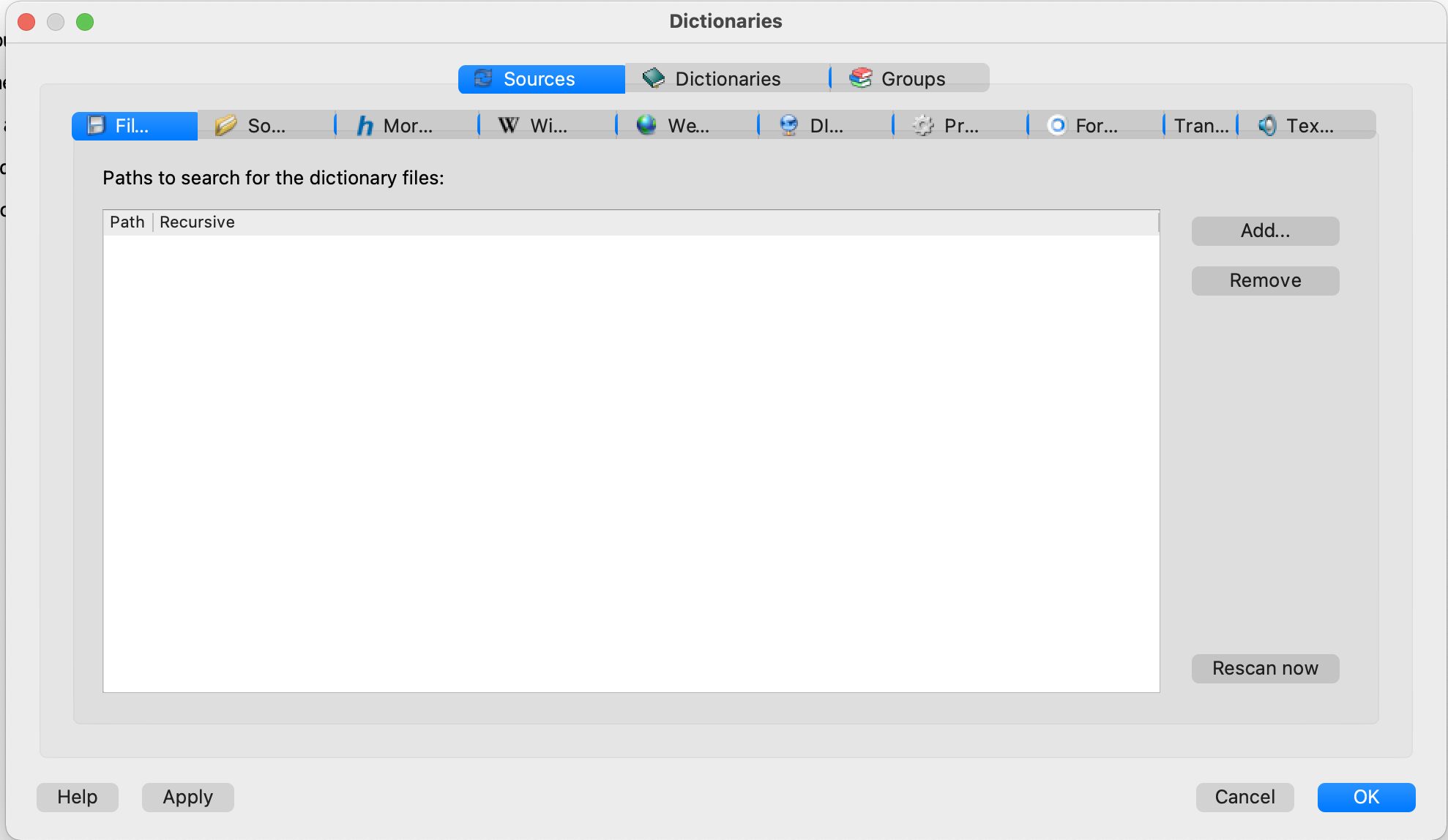
Select the folder /Documents/GoldenDict.
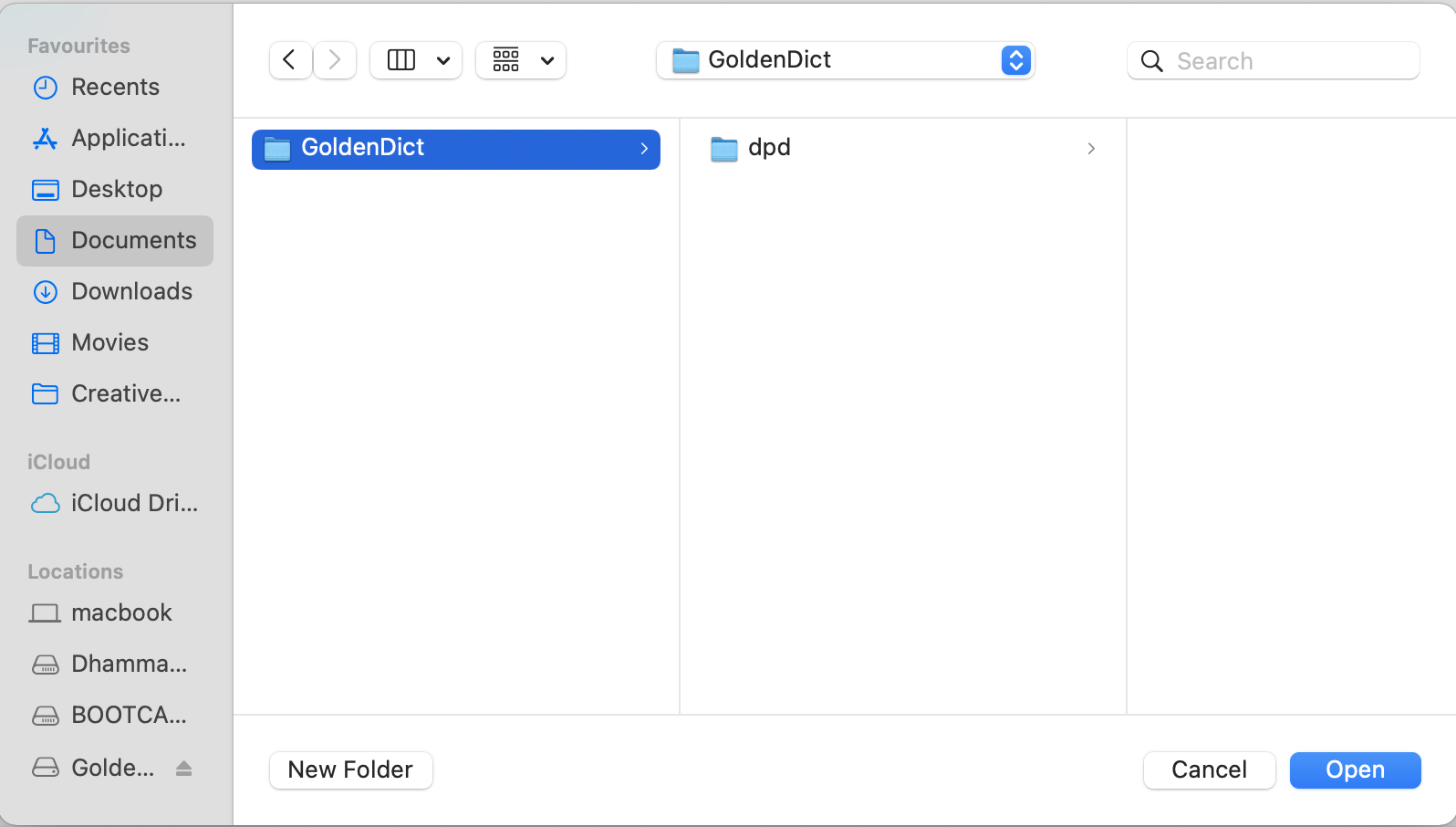
Click the recursive tick box √ (this makes sure GoldenDict searches in sub-folders).

Click Rescan now or OK and wait a few moments while the dictionaries are indexing.
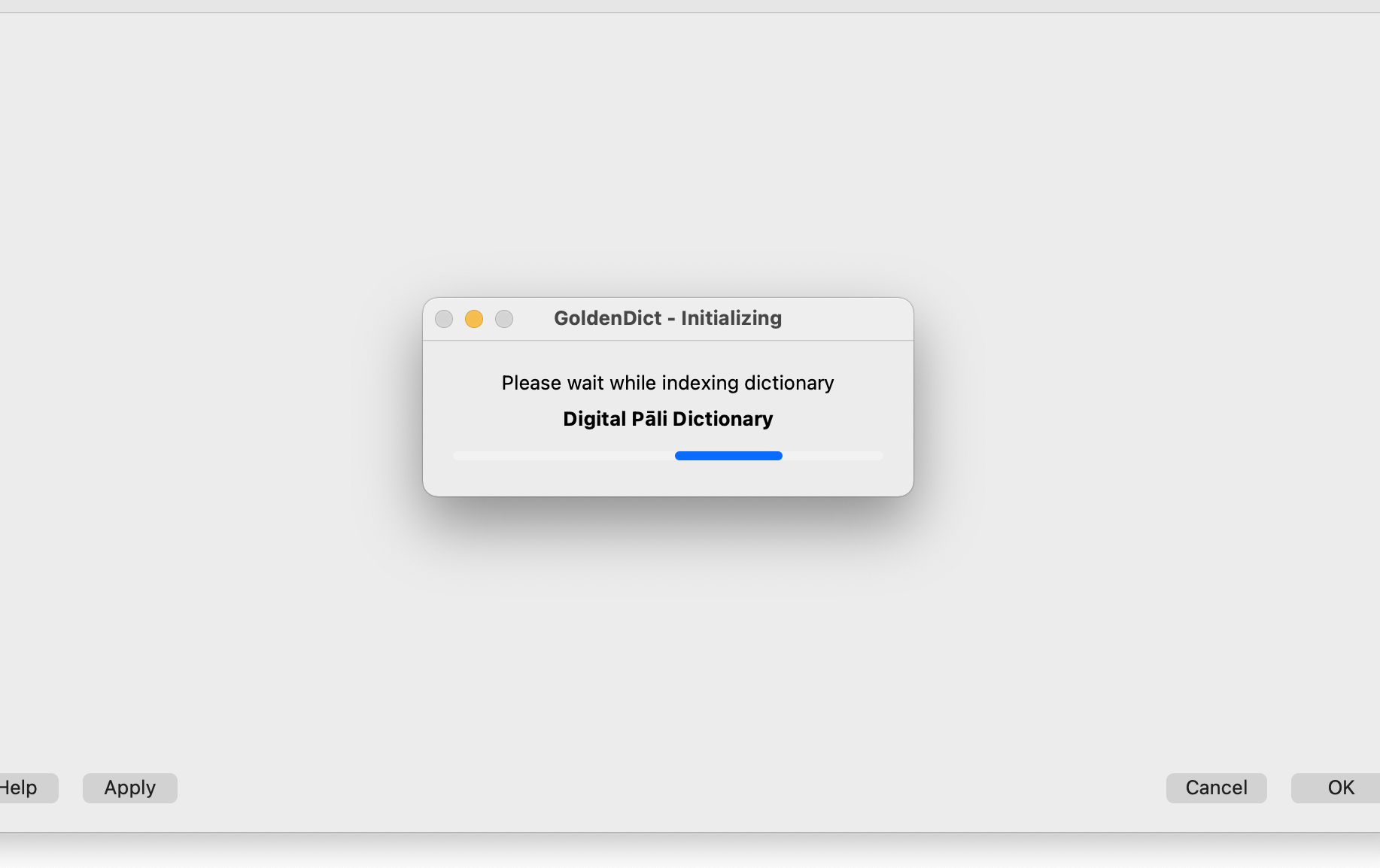
You're all setup!
Next learn how to set up the hotkey so you can click on any inflected Pāḷi word in any text and open it immediately in the dictionary.