Setup the Hotkey
Whether you use Sutta Central, Digital Pāli Reader, Tipitaka Pali Projector, Tipitaka.app, PDF documents or any other source of Pāḷi texts, this allows you to click on a word and open it immeditely in the dictionary.
Go to Menu > Edit > Preferences (Shortcut F4) > Hotkeys
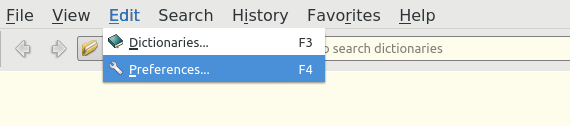
Choose your preferred hotkey and click OK. The default Ctrl-C-C works nicely, there's no need to change it.
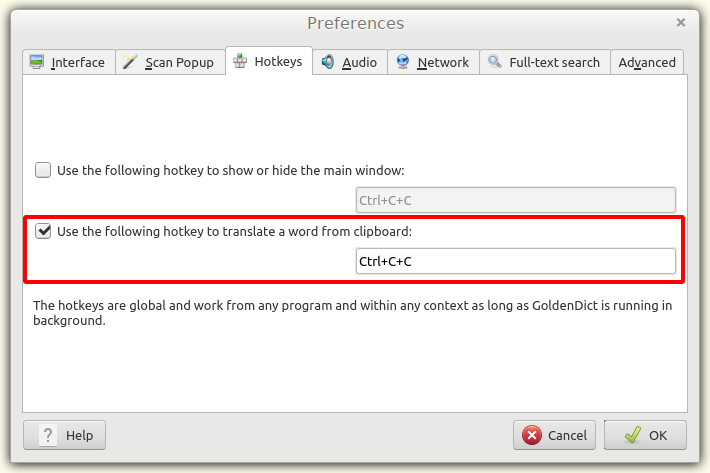
Double click to highlight any Pāḷi word in any software or pdf and press the hotkey. A small GoldenDict window will open. DPD will automatically find any inflected word in the dictionary.
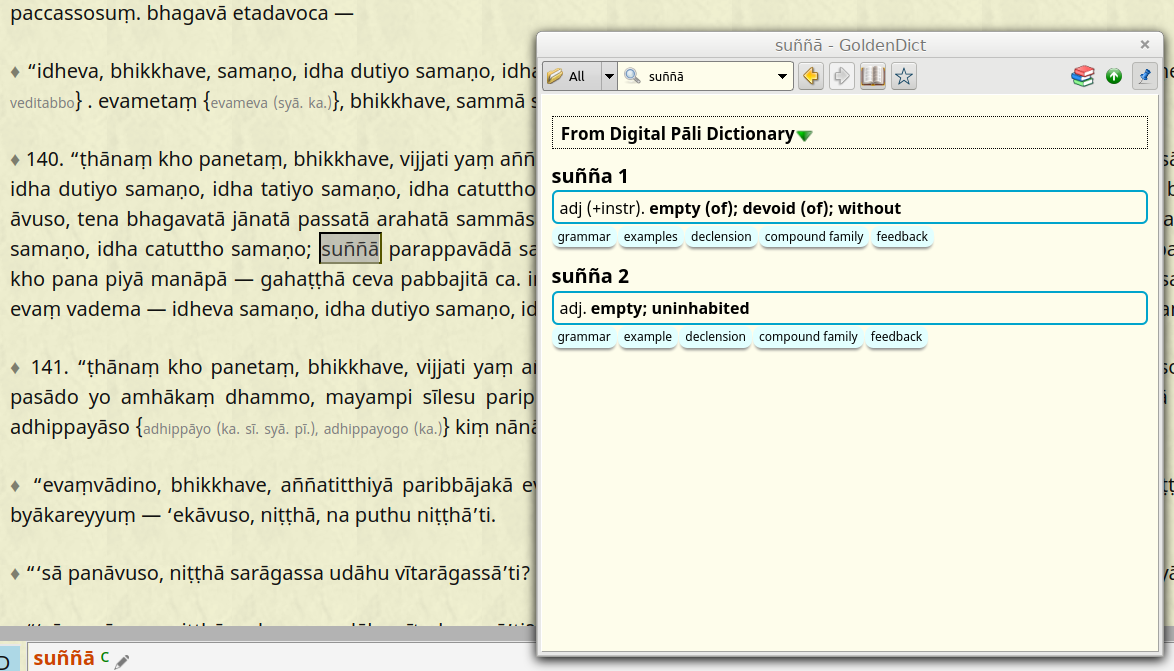
If you prefer, you can open the word in the main window every time.
- Go to Menu > Edit > Preferences (Shortcut F4) > Scan Popup
- Select "Send translated word to main window"
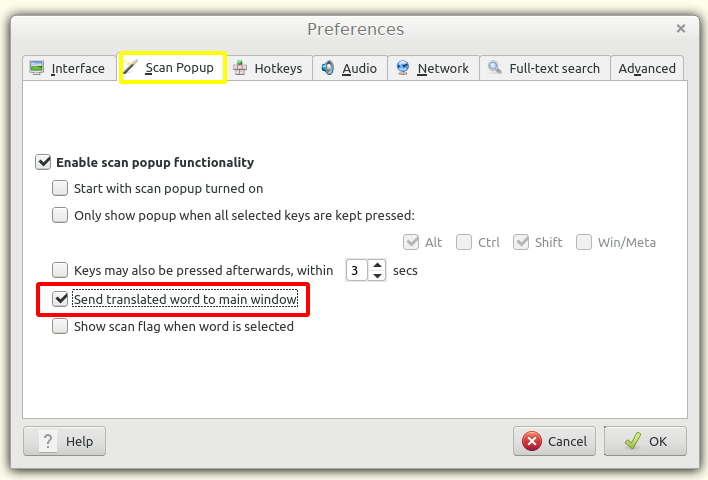
If you're a Digital Pāli Reader user, you can enable hotkey with a single click in the preferences
- Open DPR preferences (shortcut %)
- Select "Copy words to clipboard on click"
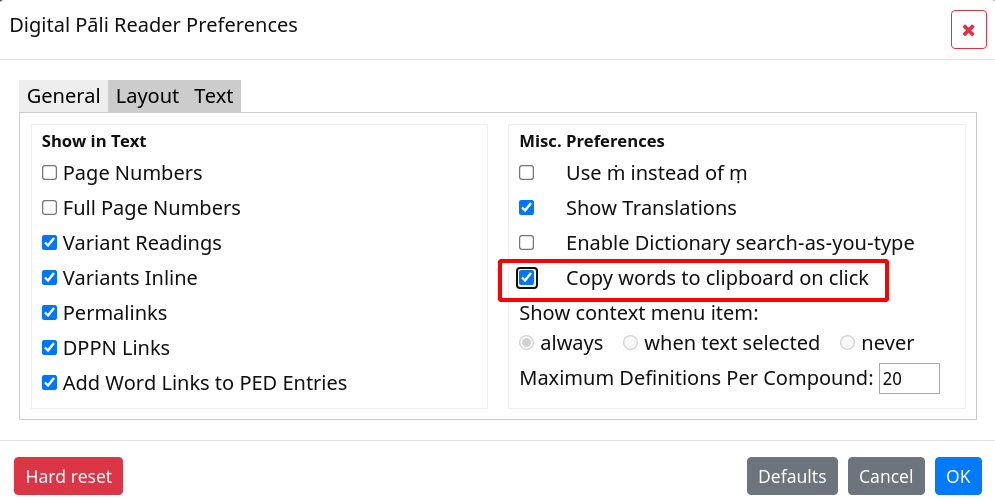
Of course you can also search for Pāḷi words the old-fashioned way ...
- Go to Menu > View and click Search Pane (Shortcut Ctrl-S)
- Start typing in the Search Bar and click the word you are looking for.
- No need to use diacritics when typing in GoldenDict, it will automatically find what you are looking for.
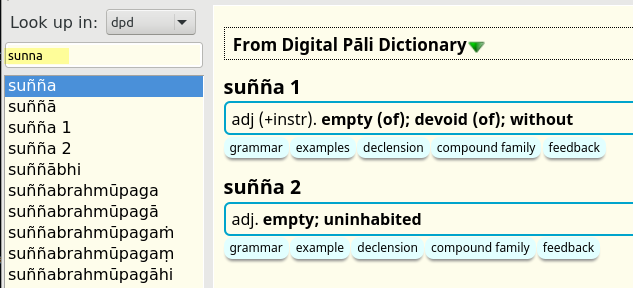
If you're on Linux, also try out the scan popup - it allows you to open a word in the dictionary with a single click.